Why I Recommend Adobe Photoshop Lightroom
Table of Contents
Over the past few years, friends have been asked me photography questions in terms of camera gear and software. Perhaps I’ll write a post in the future on physical camera gear, but for this post I wanted to cover why I love using Adobe Photoshop Lightroom and why you should consider it for your photo needs.
Adobe Lightroom is essentially a trimmed down version of Photoshop (PS) with features built in for a Photography workflow. There are photographers that are PS purists and do everything within it. I am not one of those and spend 90% of my time in Lightroom, and maybe 10% in Photoshop for my photographs.
This is not an extensive guide to using Lightroom (LR) and all its features.
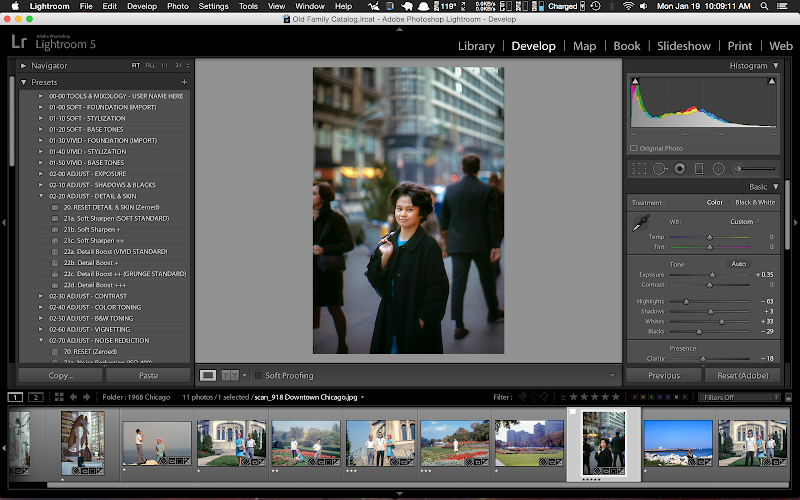
Developing a Workflow #
So you’ve taken digital photos and videos on your smartphone, point and shoot, and/or even your DSLR. Well, you’ll need to develop a habit, or workflow for your photography. This is nothing more than a process you do again and again after you finish taking pictures. A workflow basically consists of transferring, organizing, and editing your photos/videos.
Transferring Photos #
You’ll need a way to transfer them to to your computer (Windows or Mac). Maybe it’s through a USB cable, cloud backup service, or even the memory card. I know friends and family that keep them on the memory card and just buy new ones. Do not do this. Memory cards do fail. You should regularly transfer them off after a day’s worth of shooting and back them up at least once after that.
Software is required to transfer the photos. You may use iPhoto, Picasa, Lightroom, or even just drag and drop them manually.
Organizing Photos #
After you’ve transferred or exported the photos to your computer, you’ll need to organize them. I recommend renaming the files, putting them in sensible folders, and creating relevant meta information. This may sound like a lot of work to do by hand, but in most photography software you can automate this process.
I like to rename my files to the following format: YEAR-MM-DD at TIME.jpg
My folder structure is in the format: PICTURES/YEAR/MONTH/DAY
Example folder/file naming convention. #
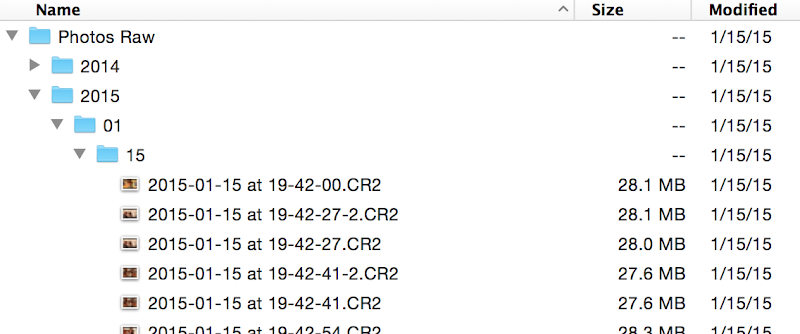
At the top folder, you may have a folder simply called “Pictures”. For me I have it called “Photos Raw”. This is the folder where you should organize all your photos.
At the Year subfolder, you could have the following folders: 2010, 2011, 2012, 2013, 2014, 2015, …
At the Month subfolder under every year, you could have 01, 02, 03, … 10, 11, 12
At the Day subfolder under evert month, you could have 01, 02, 03, … 27, 28, 29…
Having these conventions gives you the long term benefit of a high level overview of everything you took. You don’t have to guess what year a photo named “DSC0001134.jpg” alt="" or “IMG12345679.jpg” alt="" was taken at. At the very basic file/folder format, it becomes obvious where things are.
You should also use photo editing software to properly create metadata information for each photo during the export/import process. This meta information is basically a set of descriptions that you can use to not only describe the photo, but to further filter and organize your photos later.
Example metadata information #
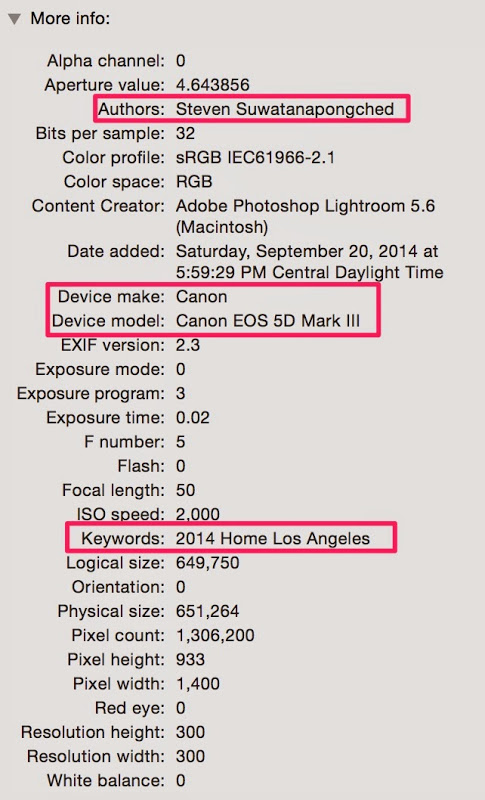
Say, for example, you want to only see your photos that you took in Los Angeles. Well, having the keyword “Los Angeles” in this metadata will allow you to sort out any photos you tagged as “Los Angeles”. Of course this requires that you tag photos you took in Los Angeles to begin with.
Editing Photos #
My favorite part of the workflow is editing the actual photos. This may not be for everyone, as people’s needs differ. I’ve used Apple’s iPhoto, Aperture, and even Picasa. They’re okay, but Lightroom (LR) is just so much better.
The amount of options and sliders in LR can be a little intimidating. But they are very powerful and can help improve your photos significantly.
Screenshot of the sliders and tools in Lightroom #
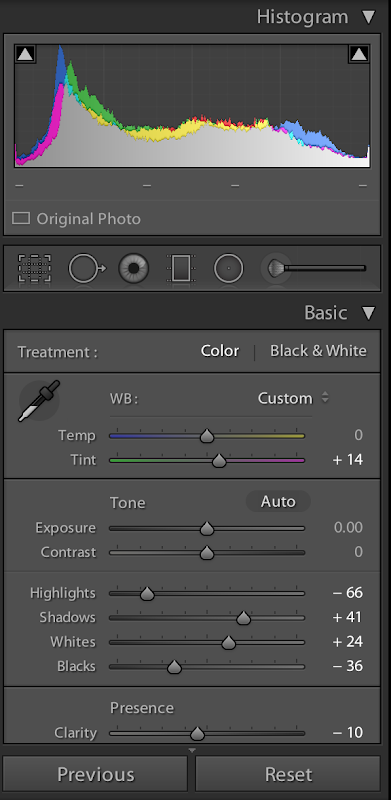
Recently I’ve been scanning some old photo slides from the late 1960s for my parents– this is way before I was even born! I would scan them and then bring them into Lightroom for editing. On many of them the colors weren’t vibrant and had so much visible dust or dirt particles.
Below is an example of an edit of my mom in downtown Chicago in 1968. As you can see, it’s already a nice photo, the subject is in focus and a nice blurred (bokeh) background. But there’s some dust particles in the upper portions of the photo and a distracting piece of litter on the ground to the left of the subject. I removed the dust, litter, boosted the colors, and added a radial vignette to the photo to make the subject more prominent.
Example before and after editing in Lightroom. #
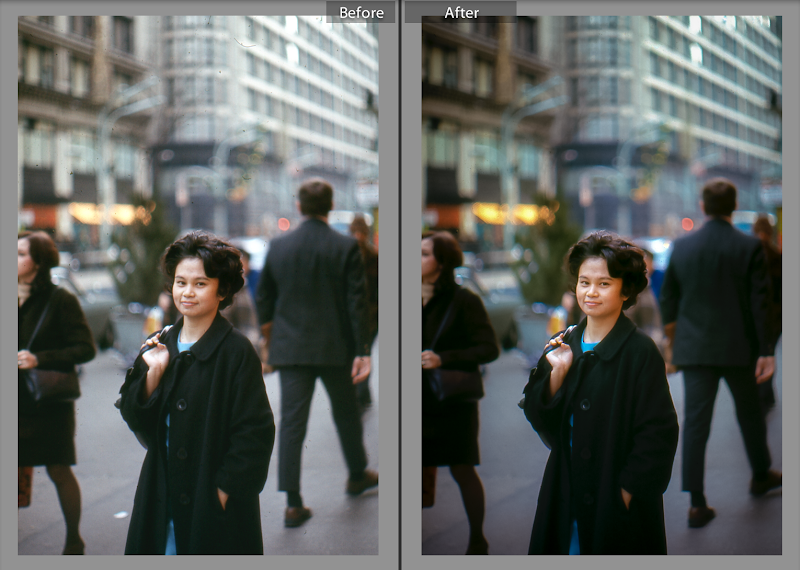
The quality of the edits in Lightroom is far superior than what I’ve seen come out of other photo editing software.
Why Lightroom Rocks #
I consider Lightroom to be the best photo editing software out there. I recommend it not only for professionals, but for those that want to step up their photography. Adobe Lightroom is the complete workflow for photographers.
Here’s why it rocks:
Lightroom is non-destructive to your photos. Whether you shoot in RAW or JPEG format, your original file is untouched and never over-written. Any edit you do is saved in Lightroom. Say you edited/saved a photo in LR. But now you want to discard any changes you made and start with the original. You can.
Lightroom works on both Windows and Macs. Your license allows you to install on either, I believe up to two copies– say one at your office and home if you wished. The Lightroom catalog you create is thus compatible with Windows/Macs. Say you’re using Windows PC but are planning to buy a Macbook Pro soon. Lightroom works on both.
Lightroom is well supported software. I can’t say the same for Apple’s Aperture software that I bought off the App Store years ago in 2010– only to realize that no new updates were being made to the software. For over a year I saw how LR was getting new features I wanted. So I switched to LR in 2012 and have loved it ever since. Adobe provides upgrades and new features regularly to their product.
Presets. Sync. Compatible with Photoshop. And so many other features!
I do not recommend Adobe Lightroom for people who don’t edit their photos. iPhoto and Picasa can handle the workflow with basic editing features, and of course transferring and organizing photos. If you’re really happy using a mobile app to edit your photos, more power to you, Lightroom may not be for you then.
Buy or Subscribe? #
Adobe offers Lightroom software for purchase by itself that you can own forever. This basically is the traditional software that you buy a specific version number and get all updates for that version number. LR is currently at version 5.x, but if version 6.x comes out, with new features, you will have to pay to upgrade, if it is even offered.
Adobe also offers a Creative Cloud (CC) subscription. I use the Photography plan which is open to everyone at $10/month and includes both Lightroom and Photoshop.
The frequent question I get is why anyone would subscribe when they could just buy it outright.
Here’s my answer:
If you want to use Photoshop (PS) and get all the latest features of both PS and LR, then the CC subscription is for you. Lightroom is about $140. The version of Photoshop you can buy is about $700. Together, they’re $800+ to own. To spend that much via subscription is 84 months, or roughly 7 years. Don’t you think in 7 years you’d want to have upgraded your software? If so, then the current $10/month subscription is a good deal.
Or say you really like Lightroom. Adobe generally provides an upgrade, a new version number, every 1-2 years. The upgrade price is in $75-80 range. So within the first 2-3 years, you’re looking to spend about $220, which is about $9/month on the high end, and $6/month on the low. Suddenly the $10/month subscription isn’t so bad.
The traditional buy-to-own software model is slowing going away. Subscriptions is how things are going forward. I won’t get into the specifics of why here. I’m not even sure Adobe will even offer future upgrades to their software.
In short, buy if you only want to use Lightroom. Subscribe if you want to use Lightroom and Photoshop.
Hope this post was helpful. Here are some links for you.
Currently at $140-ish. Or you can do a free trial. I believe it’s 30 days.
Currently at $9.99/month.
SLR Lounge Presets v6 #
These are the presets I recommend and use. $149.