Map Your Mouse's Back and Forward Buttons on a Mac
I’ve been using OS X as my main OS for almost five years now. But one thing that’s bugged me for a while was the lack of support for Logitech and other mice’s forward and back buttons. These are mouse shortcut buttons found on many gaming mice. As much as I enjoy Apple’s trackpad, I still like to use the mouse for gaming and other things.
Here’s a picture of my mouse with the buttons that under Windows, normally maps to forward and back in the web browser.

By default, OS X does not have such functionality. Interestingly enough, my Ubuntu Linux machines has them working by default, same as Windows.
So I did some googling and came across this article: Logitech Mouse: how can I use additional buttons?
There’s a app called BetterTouchTool that lets you customize and map both of these buttons to forward and back.
Just download and install the app and here’s what you need to do:
Open BetterTouchTool app and it should prompt you to change a Security & Privacy settings to allow the app to work.
Under System Preferences -> Security & Privacy -> Privacy, click on Accessibility tab and enable BetterTouchTool.app from the list on the right.
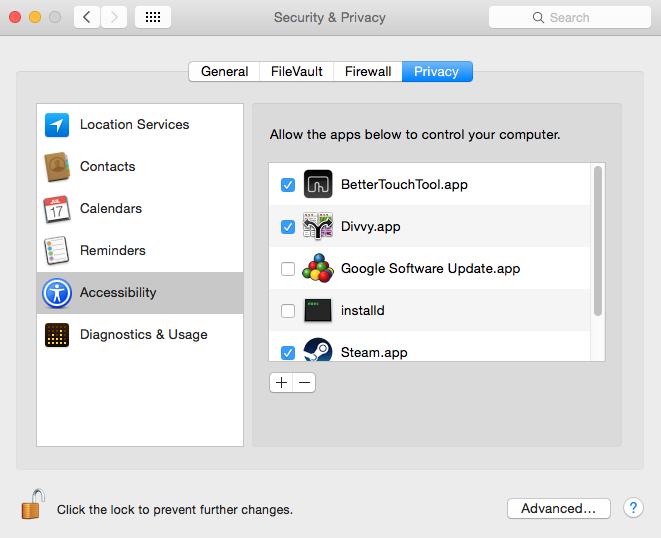
From there, you’ll then be able to add the mappings by selecting Normal Mice on the top, then click on Add New Button. On the bottom left, select a mouse button by actually clicking it, then in the Custom Keyboard Shortcut section, press the Command + Left Arrow or Command + Right arrow buttons on the keyboard to add the mappings to the corresponding mouse buttons. It should look like the screenshot below.
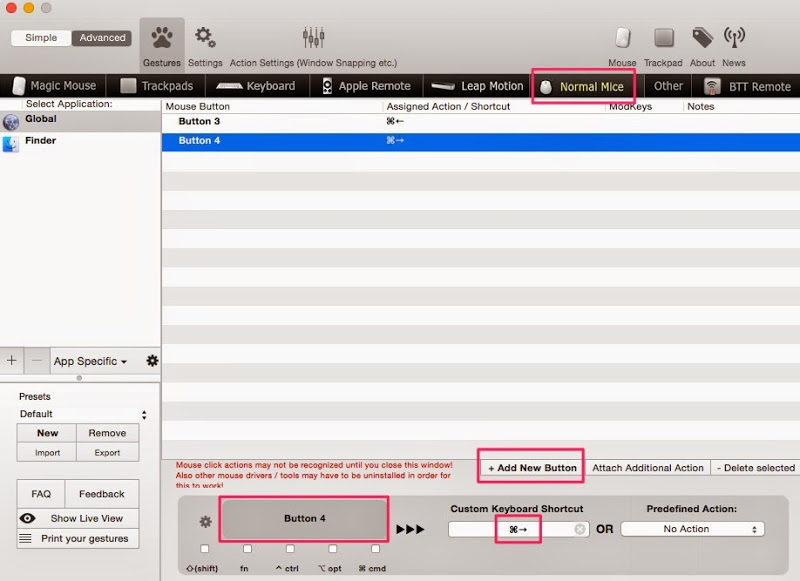
And that’s it! Now in your web browser you’ll have back and forward shortcuts working!
Download at: BetterTouchTool